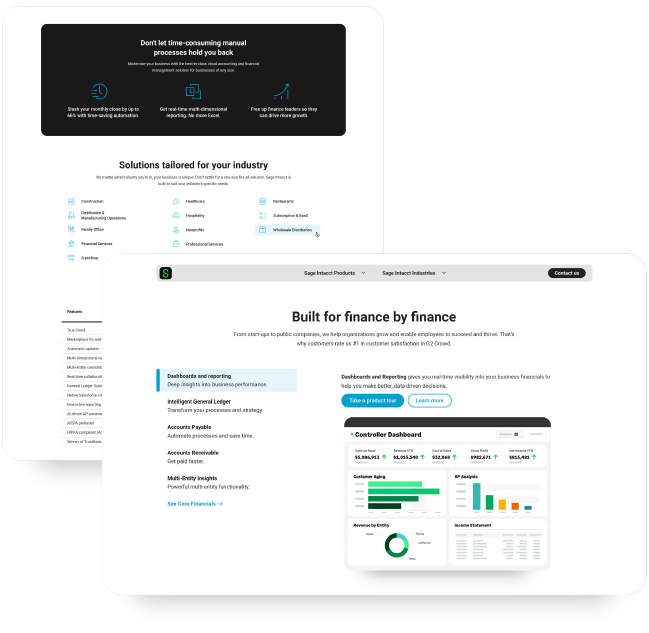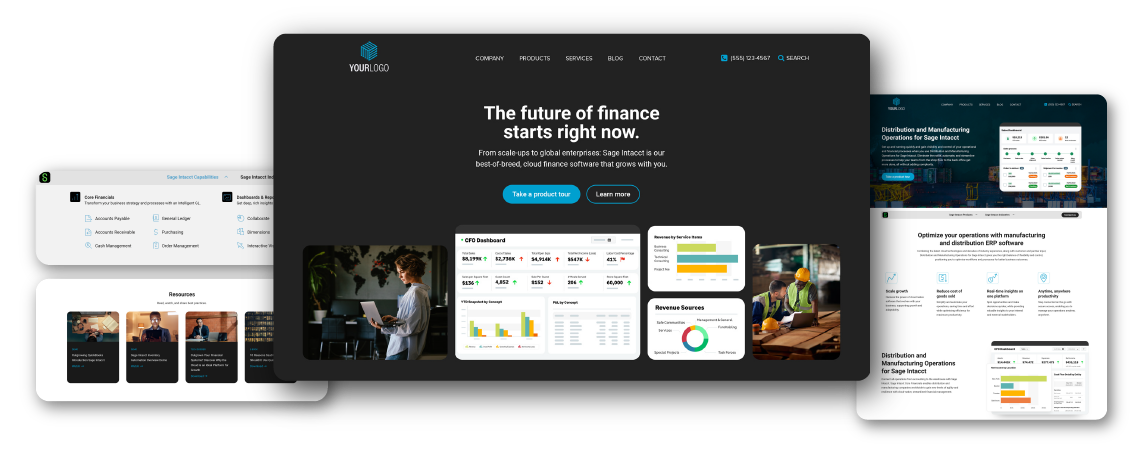
Version 1.03 is here.
Upgrade Now
We are happy to announce the release of the latest version of the Sage Intacct Partner plugin. If you haven’t seen the message already, the next time you login to Wordpress the plugin will show that an update is available. Below you will find information on what is new in the plugin, as well as instructions on upgrading the plugin.
Plugin Upgrade Instructions
The following instructions should be followed to upgrade the Sage Intacct Partners Plugin.
- 1Login to Wordpress and go to the plugins page. You should find a link to the plugins page in the left navigation panel.
- 2Scroll to the Sage Intacct Partners plugin in the list. You should see a yellow notice that says there is an update available for the Sage Intacct Partner Plugin. If you do not see this notice, hover over Dashboard in the left column navigation and select Updates. Now return to the plugins page and the notice should be displayed.
- 3Click the update now link in the yellow notice.
- 4VERY IMPORTANT: Now logout and log back into Wordpress. This will allow the plugin to finalize the updates.
- 5The plugin is now updated.
- 6In the left navigation, hover over SIPP Settings and click on General Settings.
- 7Enter your Referral Code and Lead Email Address and save the settings.
- 8In the left navigation, under SIPP Settings, click on Templates. You will now see the new Version 3 template.
- 9Hover over the new template and click the Build Pages button. A window will open asking which pages you would like to build. You can check or uncheck any pages that you would like, but only authorized SDMO resellers should build the SDMO page.
- 10In the left navigation click on SIPP Pages. You will now see draft versions of all of the pages you built.
- 11Edit the draft pages as desired.
- 12Return to Sipp Settings -> Templates, hover over Version 3 and click the Publish button.